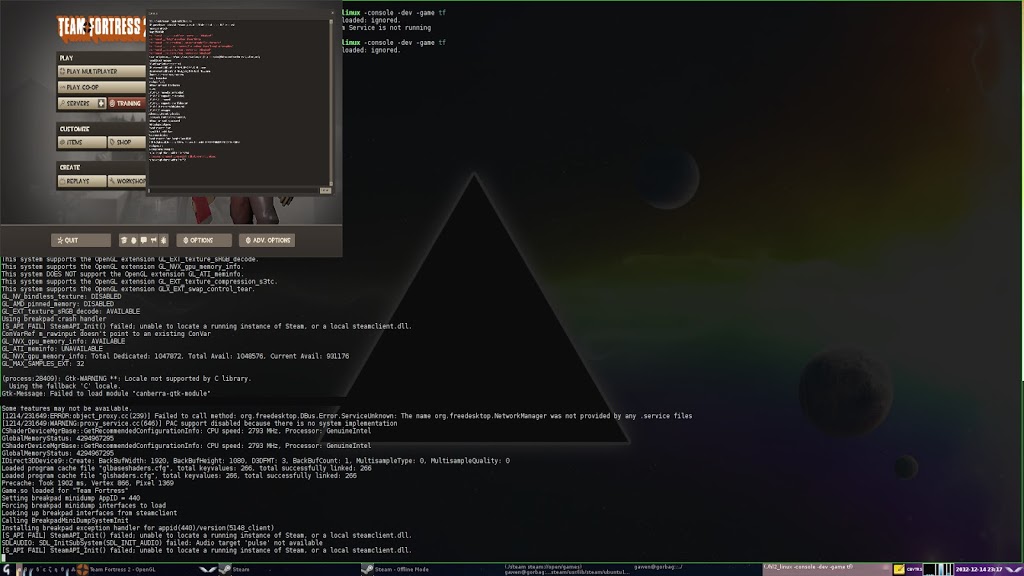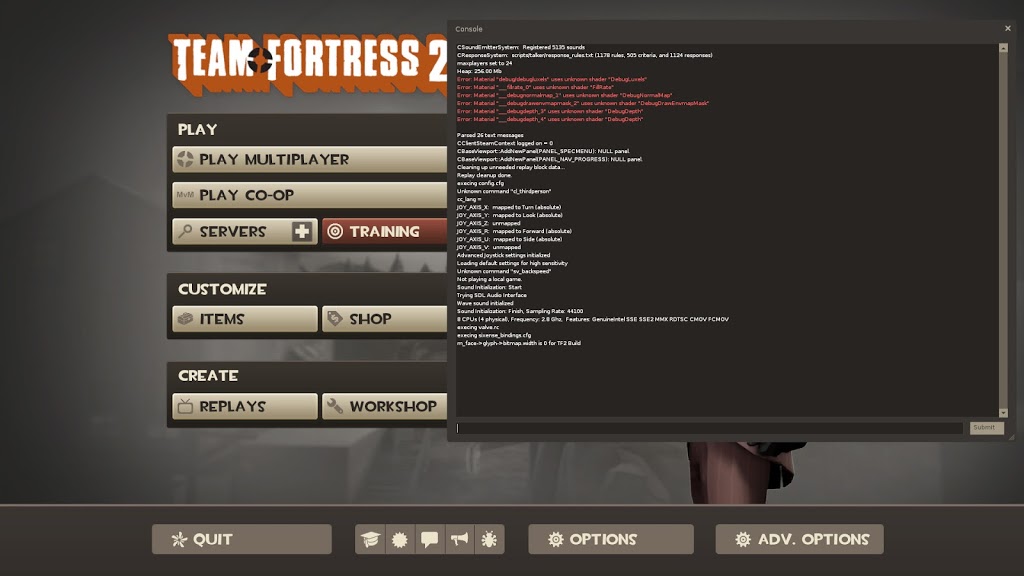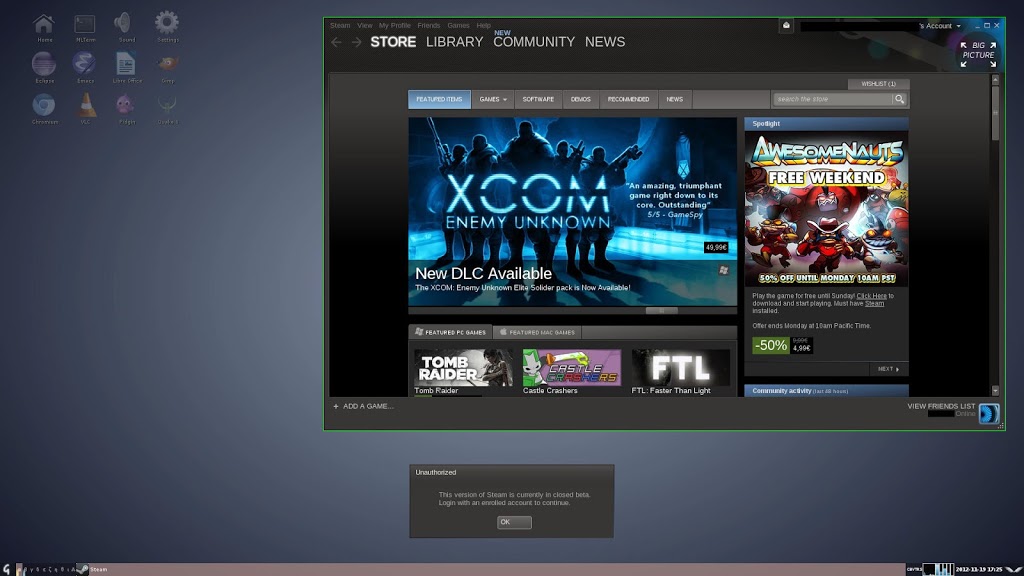It seems that Valve games are on bad terms with Intel cards on Linux (which I fully understand), all I got when I first launched TF2 on my Thinkpad was a full black screen. But that black screen was nevertheless promising so I repeated the expriment on another machine with a GeForce GTX 560 Ti.
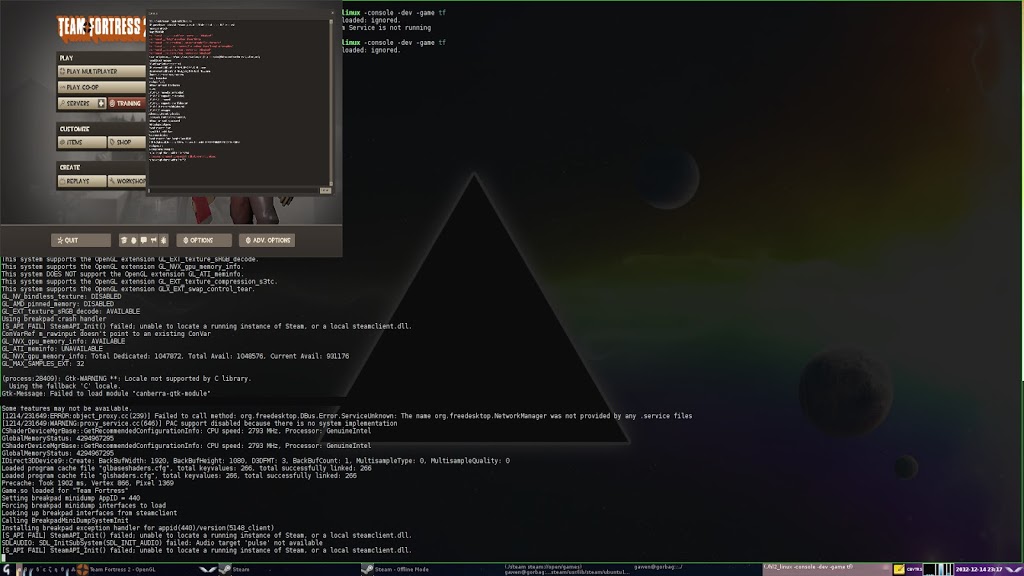 |
| Running Team Fortress 2 on Linux |
I managed to launch the game manually but it lacks some authentification mechanisms so I wasn’t able to start any game for now. Launching the game directly through steam doesn’t work probably due to an error in the launcher script which I have to dig into when I’ll have time.
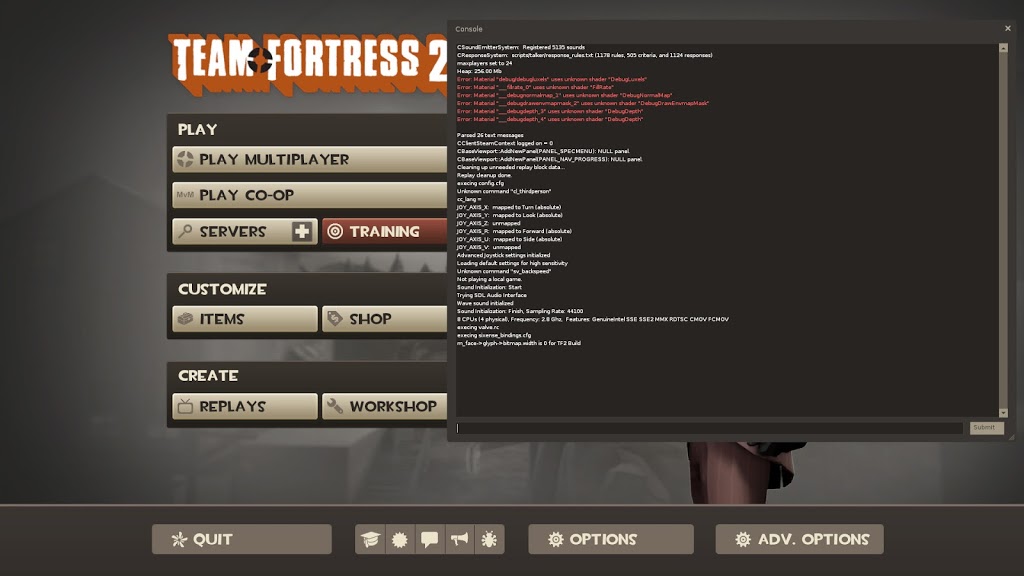 |
| Team Fortress 2 (fullscreen) |
I wonder if I’d buy L4D2 to give it a try native games on Linux are neato ! Something else that did really amaze me was the relatively high CPU usage from the Steam client when idle. I may not yet be used to this waste of ressources we see in many (often proprietary) clients nowadays and this is why I avoid them (I should post about this someday).
 |
| CD Key authentification invalid for internet servers. |
There’s one thing I’d like to investigate is it possible to work on a free implementation of the Steam chat protocol ? I didn’t look into this at all but a Pidgin plugin would be very cool. Talking about Steam something that scares me though is the idea that only one well known distribution would actually be supported, a stance that we increasingly tend see in the matter of porting prorietary software to Linux but again Ubuntu is not Linux, far from it (I should post about this someday too) !