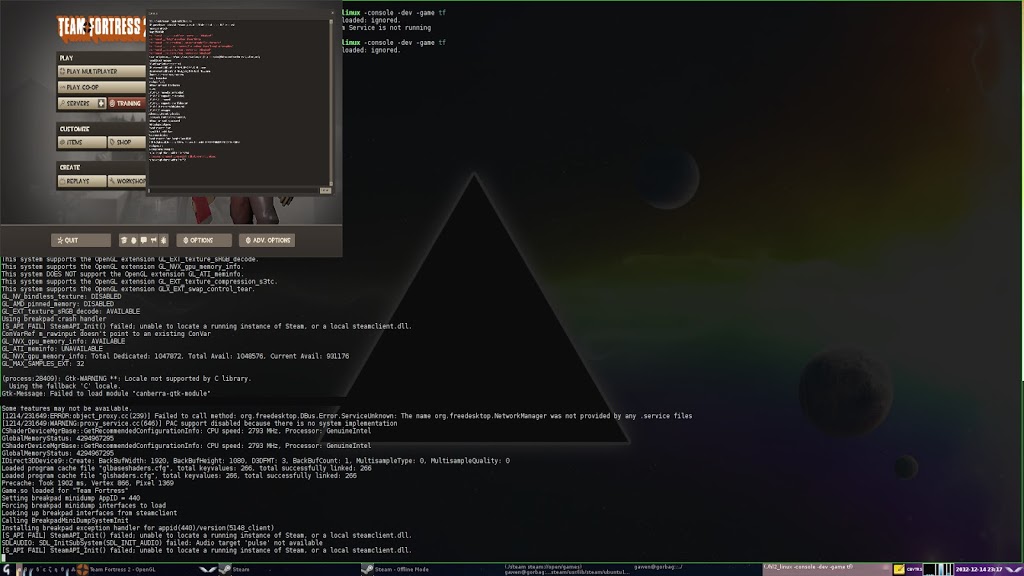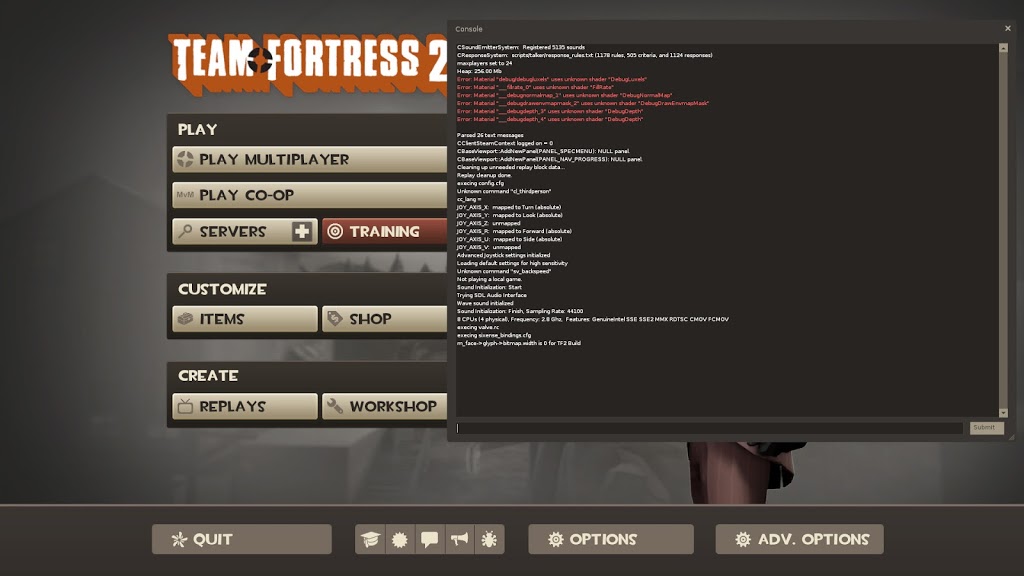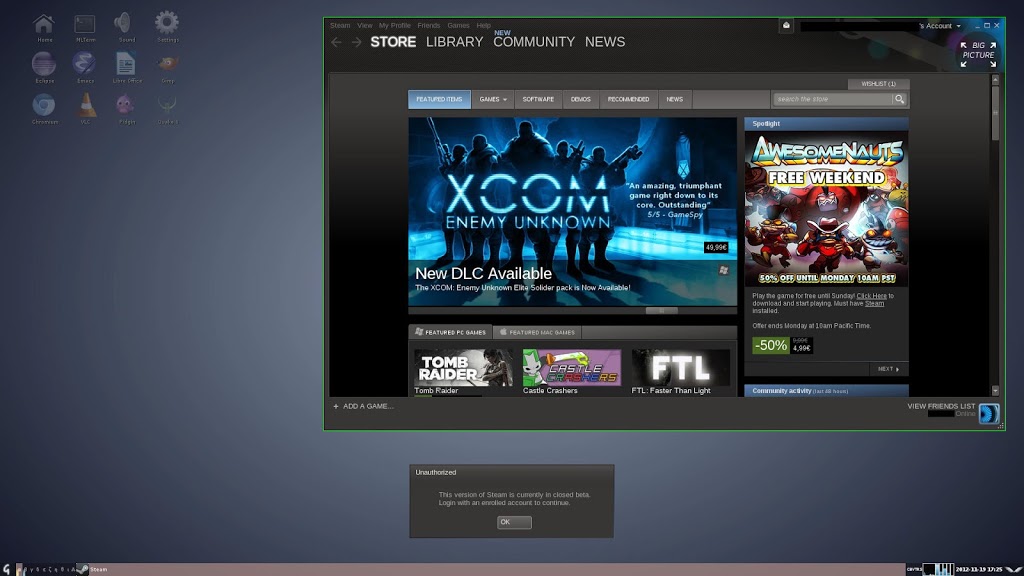Back again with news from Steam and Valve! So it seems that Valve plan to support other distributions after all. Anyway there has already been a lot of job done by the community to get Steam running on Debian (in particular). I used the following script to install Steam on Debian x86_64 with Awesome WM, Intel i7 and 8Go RAM (funny I got this script from an article of someone who did this with a similar configuration here):
http://kanotix.com/files/fix/install-steam-wheezy.sh
You need to launch this as root to install all dependencies and then again with a regular user to fetch the last version of glibc from the Ubuntu repositories. You could also use the experimental glibc from Debian but believe me experimental versions are somewhat… well… experimental.
Once everything is installed you may start Steam directly with the steam command. It will update itself and start again. It will also probably ask to install the jockey-common package. It’s an user interface and desktop integration driver management tool. But I didn’t installed it since there is no such package in the Debian repositories and even if I could I wouldn’t and Steam seems to launch cleanly without this anyway (notwithstanding a complaining message at each start). If you are using a tiling window manager be sure to put either Steam or your tag in float since some components don’t like it so much.
I did a first try with Team Fortress 2 (which is now no more listed as a beta) with a GeForce GTX 560 Ti. The games files will be installed by default in your home directory (~/.local/share/Steam/SteamApps) but you may change that easily. Once installed you may start the game from the Steam interface and believe what… It works !
 |
| Team Fortress 2 (Single-Player) on Linux |
So the game runs very smoothly. I didn’t check the FPS against the Windows version but beside that the game loads faster. The same applies for Steam as well, actually everything loads a lot faster thanks to Linux. The first difference I noticed in the interface from the Windows version are the fonts. Also if you don’t have any sound while playing you might check this environment variable:
export SDL_AUDIODRIVER=pulseaudio
There are fewer sounds options than on Windows, only “2 Speakers” was available. The mouse seemed (perhaps it’s just an impression) less sensitive too. Although I’m sure you can tune Linux for a better gameplay. You may also easily change tag while playing which allows you to do a lot of other things at the same time.
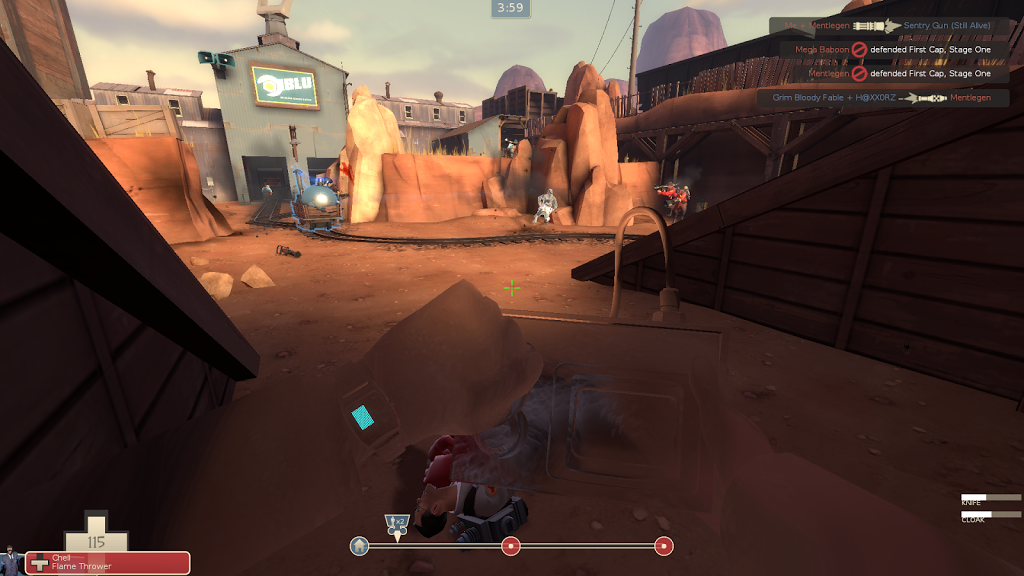 |
| Spy among us |
The two previous screenshot were games with bots. After that I also checked a game on Internet. No problem here either but a lot more fun. Again the game did run smoothly with no glitch and a network latency around 30 ms.
 |
| Ka-Boom! |
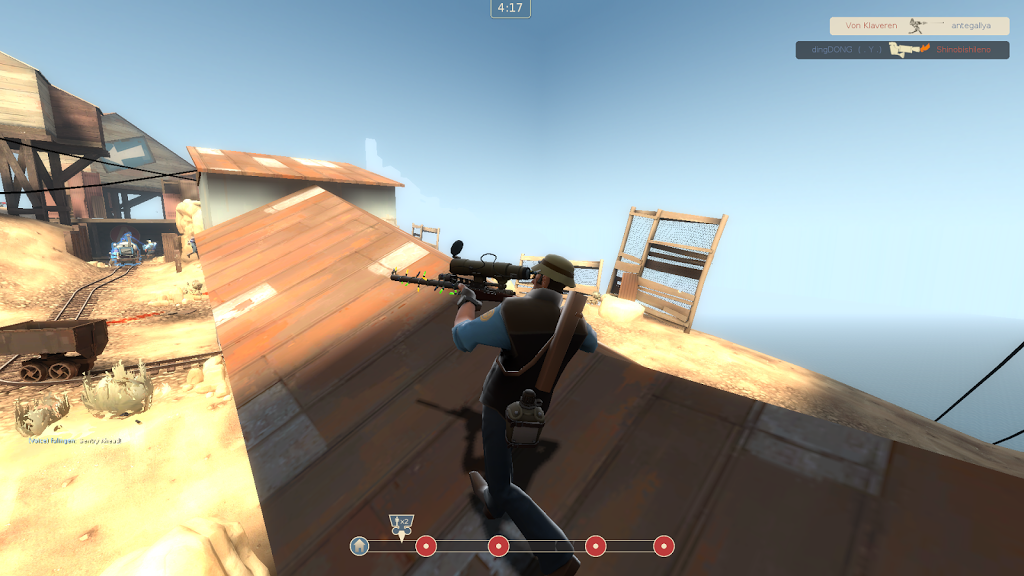 |
| Steady… Steady… |
 |
| X3-Reunion on Linux (again) |
A newcomer in the Linux Steam catalog is the beta for Half-Life (the first one). Although still marked as a beta the game is playable too. With the particularity that it also works on an Intel GMA card. That’s it no nvidia proprietary driver anymore !
 |
| Prepare for unforeseen consequences |
 |
| System crash back in ’98 |
What more is the clients for other classic modifications of Half-Life are available but not listed in Steam. Some of them are somewhat playable. Opposing Force for example lack some models but CS:CZ instead did run perfectly. Blue Shift, DoD, Ricochet and TFC did not work at all. You should start those games directly with the hl_linux command as they are not listed in Steam:
$STEAM_LOCATION/SteamApps/common/Half-Life/hl_linux -game $GAME
 |
| You have spotted a friend |
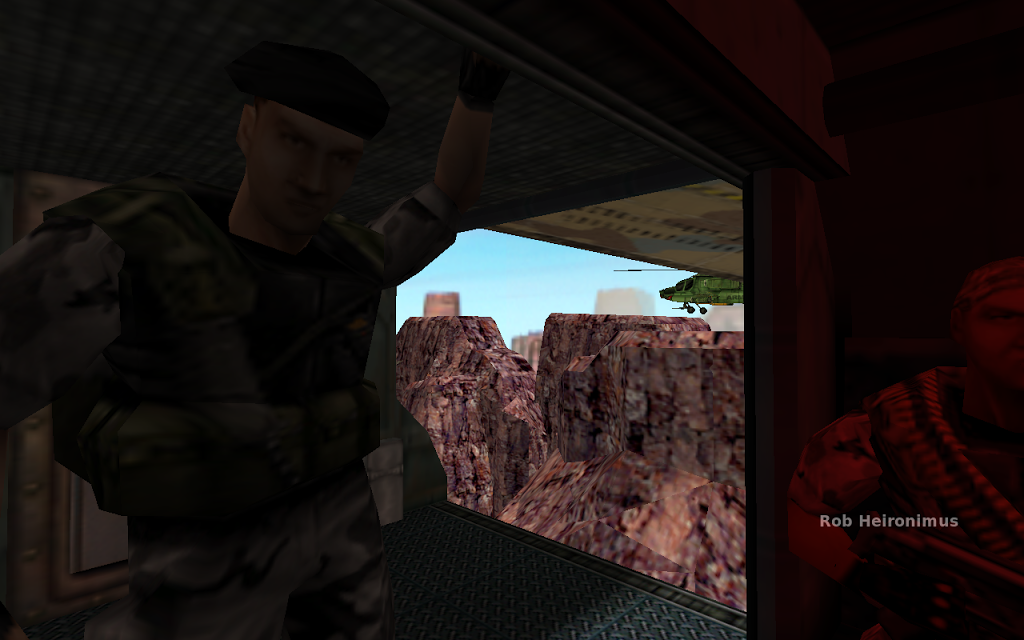 |
| Opposing Force |